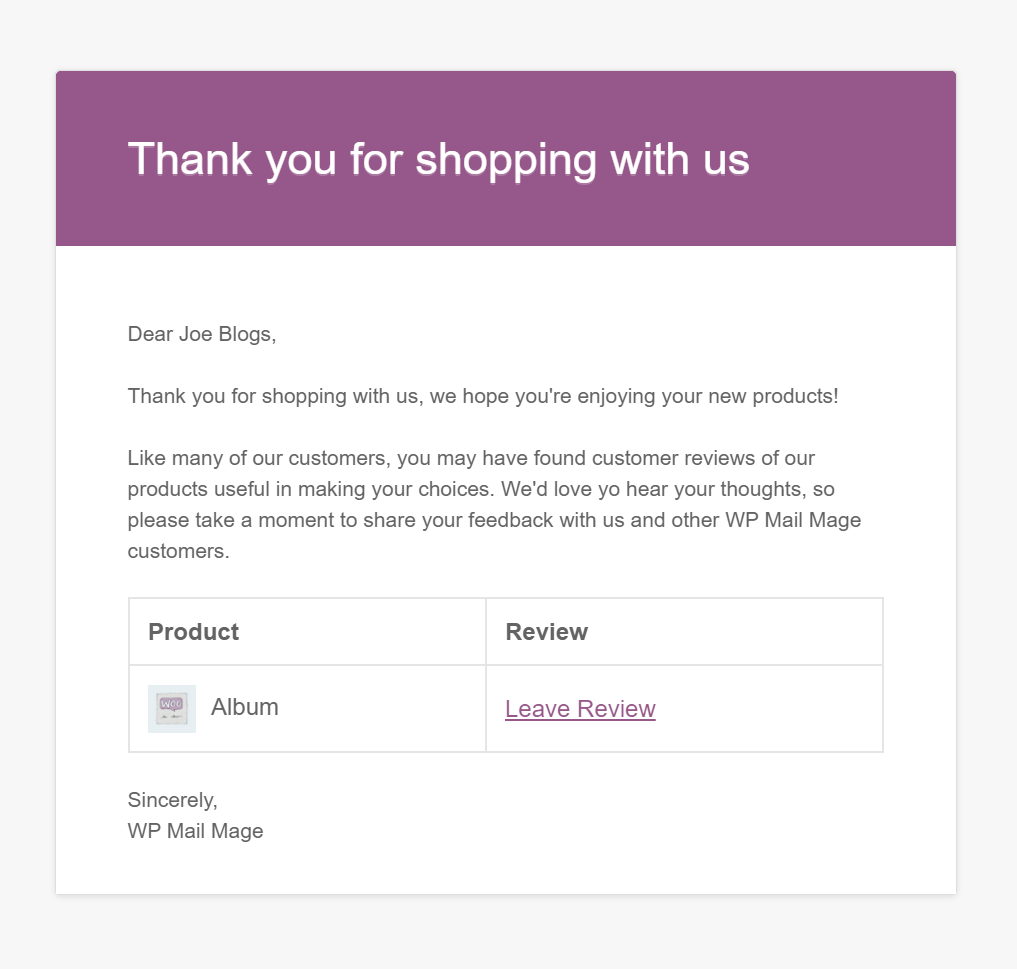WooCommerce Review Reminder Email
This example takes you through creating a custom WooCommerce review reminder email to be sent to customers after 7 days of the WooCommerce order being marked as complete to leave a review for their purchased products.
Step 1 – Creating the Mail Mage Automation
If you have not already installed the Mail Mage plugin, a guide to do this can be found here.
Access the mail mage plugin via Tools > Mail Mage, once loaded you should see the automation edit screen, lets give this automation a subtible name “WooCommerce review reminder email after 7 days” via name field under the General Section.
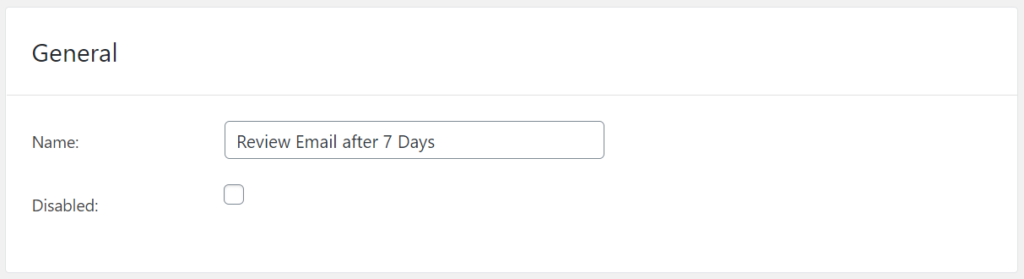
Step 2 – Listen for WooCommerce complete order status
Under the Event section, select “On WooCommerce order status changed” to listen for when WooCommerce order statuses change, upon selection an extra field should appears allowing us to refine what statuses to list for, in this example we only want to list for the complete status.
Once we are listening for the correct event to send out our WooCommerce review reminder, we need can seup a delay to wait for 7 days using the delay field.
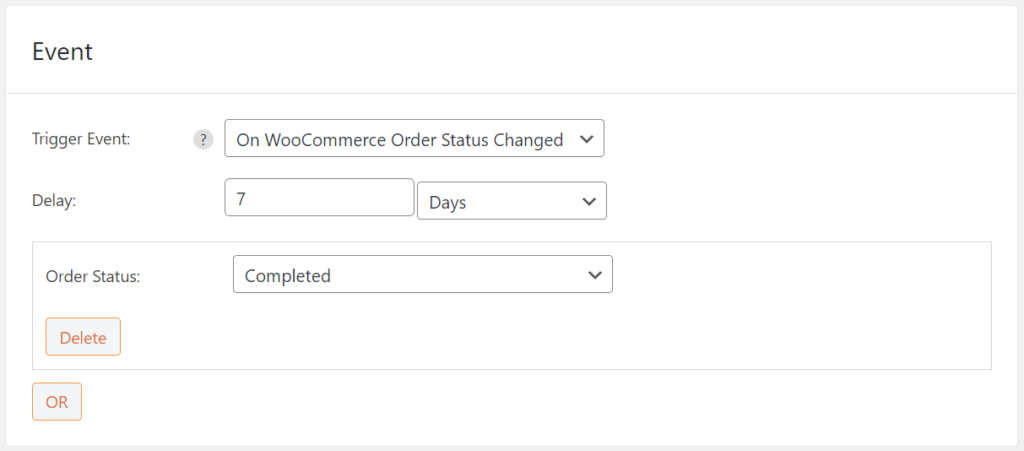
Step 3 – Creating the WooCommerce review reminder email
Now that we the mail mage automation is listening for when WooCommerce order statuses change to complete, we need to select what will happen after the 7 day delay.
Under the Action section of the edit automation screen are all the settings needed to create our review reminder email. Select “Send Email” from the action type dropdown, and choose the “WooCommerce” template option (this will use the built in WooCommerce email template instead of the default WordPress template.
Similar to configuring any email we need to setup who the email is being sent to via the “To” field, add any “CC”, and “Bcc” email addresses, configure the email subject line via the “Subject” Field, and set the mail email body via the “Message” field.
Displaying WooCommerce customer data with text variables
To tailor our review reminder email to the WooCommerce customer we will be using the WooCommerce Order variables (a full list of available variables can be found here).
- Send the email to the customer by using the “{{wc_order.email}}” variable in the “To” field.
- Display the customers name we use the “{{wc_order.full_name}}” variable.
- Display a list of ordered items, each with a link to the review page can be achieved by using the “{{wc_order.items}}” variable, using the template parameter to use the review template, and customize the url using the review_url parameter to add the #review_form onto the end of the product url, with the final variable looking like: “{{wc_order.items | template=’review’ review_url=’#review_form’}}”
- Display the site name using the “{{general.name}}” variable.
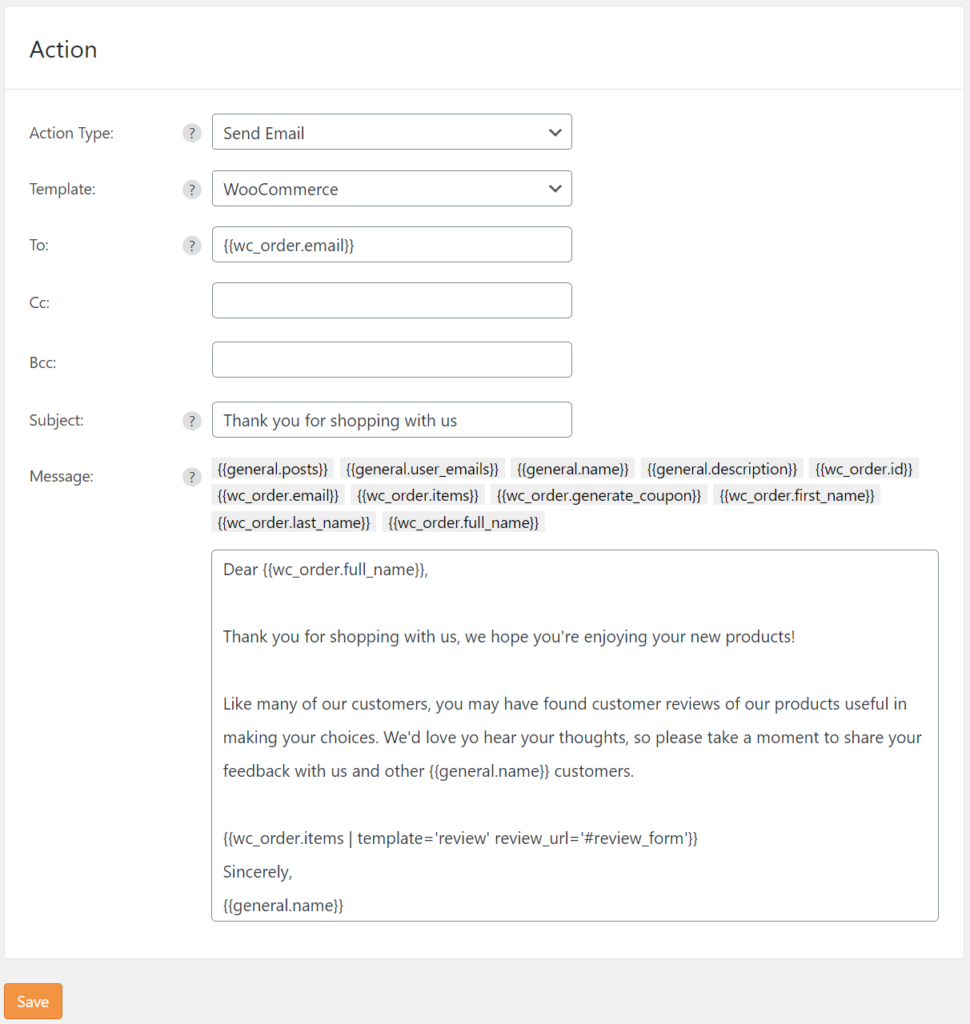
Step 4 – Saving and Enabling the Automation
Enable the automation vai the General Section, make sure the disabled checkbox is unchecked.
Finish by creating the automation via the save button at the bottom of the edit automation screen.